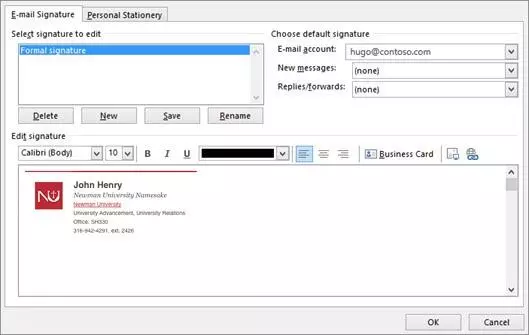How to Set Signature in Outlook
Create a new email message.
On the Message tab, in the Include group, choose Signature>Signatures.
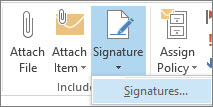
Under Select signature to edit, choose New, and in the New Signature dialog box, type a name for the signature.
Under Choose default signature, set the following options for your signature:
In the E-mail account list, choose an email account to associate with the signature. You can have different signatures for each email account.
In the New messages list, choose the signature that you want to be added automatically to all new email messages. If you don't want to auto sign your new email messages, accept the default option of(none).
In the Replies/forwards list, choose the signature that you want to be added automatically (auto sign) when you reply to or forward messages. Otherwise, accept the default option of (none).
Under Edit signature, paste in the signature that you created using this signature generator, and then choose OK.